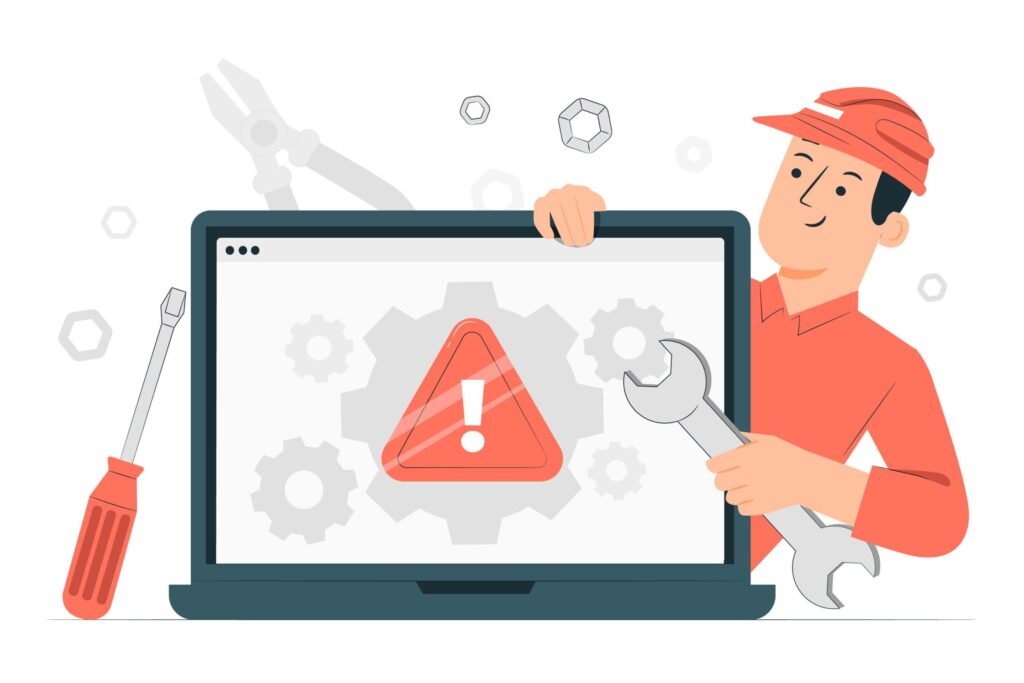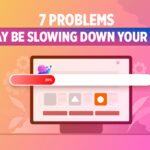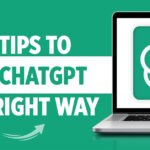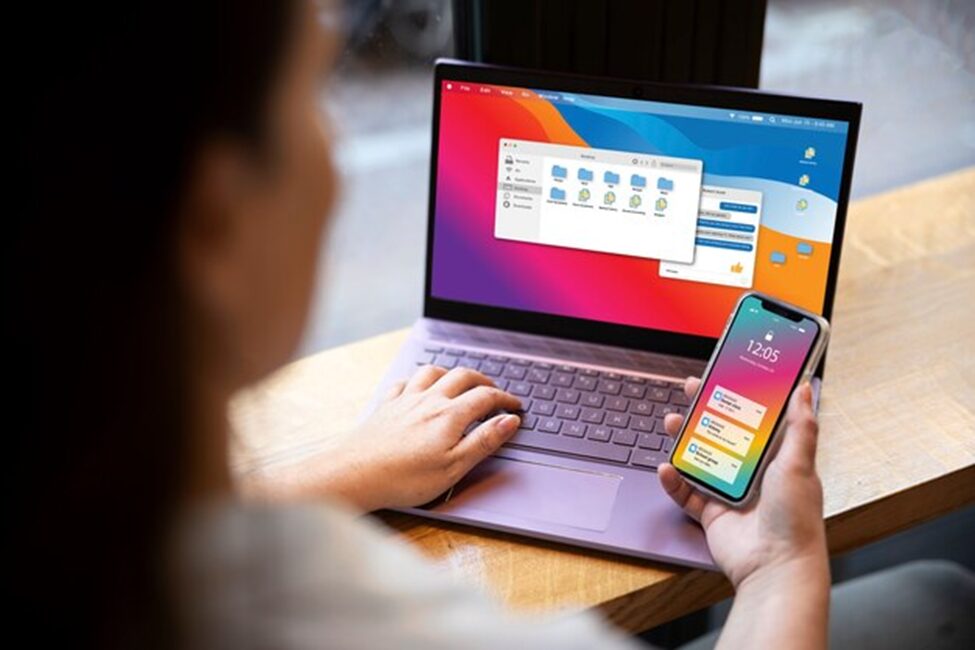If you own a website, nothing can ruin your day quite like an unanticipated error. Fortunately, WordPress is often a well-oiled machine that won’t randomly throw faults at you. When a problem does arise, though, it can be irritating, especially if you have no idea how to approach trying to fix it.
While many mistakes can initially seem scary, the majority of WordPress difficulties are actually caused by relatively minor issues that are typically simple to fix. You can usually do some simple problem-solving on your own as long as you know where the issue originated.
Don’t freak out if you see a white screen or a WordPress error message. The problem can be readily resolved and someone has probably already run into it. Luckily, we have gathered some of the most common WordPress errors, so you don’t have to worry about them.
Error establishing a database connection
Many web developers are aware of the WordPress error message “Error Establishing Database Connection,” which is one of the more frequent error messages. The message itself is clear and highlights the issue at hand: the WordPress website is unable to connect to its database and as a result, cannot operate as intended.
Although there are a number of potential causes for this error, WordPress configuration file issues are the most frequent. To start dealing with this, get the data from your database. The support staff of your hosting company can assist you if you’re unsure where to look.
Next, look at your wp-config.php WordPress configuration file. You can accomplish this utilizing the file transfer protocol or the cPanel provided by your server (FTP). Once you locate the file, search for lines similar to these:
define(‘B_NAME’, ‘YourDatabaseName’);
define(‘DB_USER’, ‘YourDatabaseUser’);
define(‘DB_PASSWORD’, ‘YourDatabasePassword’);
define(‘DB_HOST’, ‘YourDatabaseHost’).
Verify that everything there corresponds to what you learned from your host. Update it with the correct values if any of it is off, being careful to keep the parenthesis and single quote marks in the same position as they are in the example above.
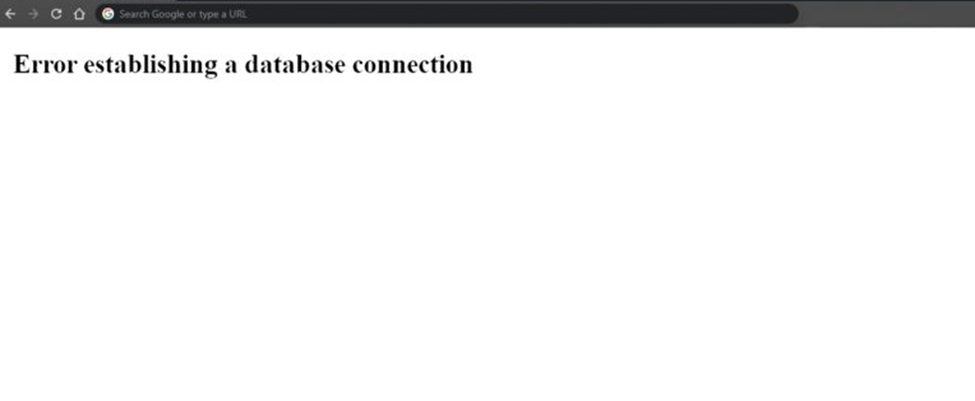
Your connection is not private
The internet was a lot less secure not that long ago. For malevolent purposes, it was comparatively simple for bad actors to intercept information transferred between users and websites. Some browsers now demand that websites employ Secure Sockets Layer (SSL) certificates to encrypt data in order to tackle this pervasive problem.
“Your connection is not private” is the message displayed by browsers when they load a website without an SSL certificate. Although visitors have the option to ignore this notice, they are not likely to do so.
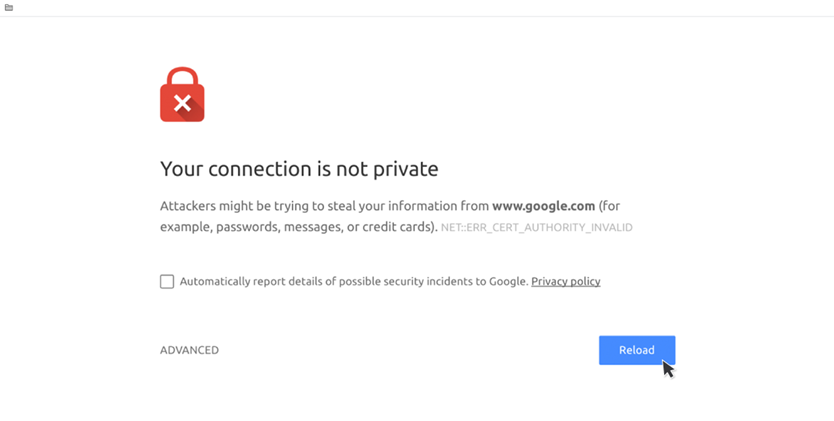
This problem could potentially surface if your SSL certificate is improperly configured. For instance, you might incorporate material from a third party or forget to update any of your URLs (such as those for media files) to HTTPS. This is referred regarded as “mixed content,” and visitors may still see a warning banner.
Thankfully, the solution is frequently rather simple. To avoid mixed content alerts, you only need to obtain an SSL certificate, which is readily available from most hosts as well as other suppliers.
404 Error
A 404 error for a page or post on your website indicates that either the content is missing or the links are broken.
What you need to do is to verify that the page or post in question genuinely exists before continuing. Go to Posts All Posts or Pages All Pages in the dashboard. Check the visibility status of your page or post by clicking on it and locating the upper right corner. Set this to Public if possible. Check Drafts and Trash if your post or page doesn’t appear in the Published tab. If you discover it there, you must publish it in order to resolve the 404 error.
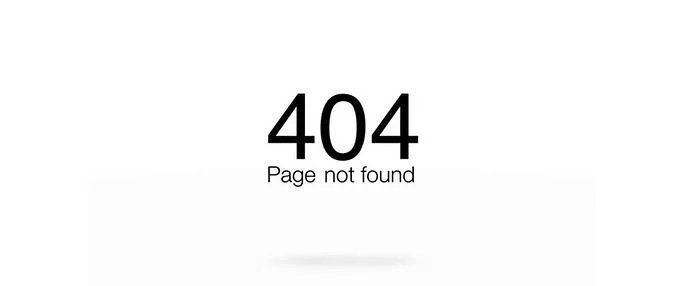
The URL itself is probably the issue if the content is present, publicized, and available to the general public. Double-check the URL if the link to the material is on your own websites, such as a menu item or button. Try accessing the content in a new tab and pasting the URL from that tab into your WordPress settings instead of switching between tabs. This enables you to be as precise as you can.
You can’t get to the admin area
It’s frustrating to be locked out of your WordPress dashboard. To put it briefly, this typically occurs when you forget your password.
No need to be alarmed right now. It’s not necessarily true that you can’t access your website if you’ve forgotten your password. First, you can go to the login page and click Lost your password? link. By providing your username or email address, you can use this to restore your password.
Rarely, though, this feature might not work as intended; it might be disabled, or you might not have access to the email address you used when signing up. If so, you can use phpMyAdmin to reset your password. However, utilizing this technique carries some risks because you could unintentionally break your site or database. As a result, you ought to only apply this technique as a last resort.
Connection Timed Out
When your website tries to accomplish more than your server can handle, the connection timed-out error manifests. On shared hosting, where your memory is constrained, it is very prevalent.
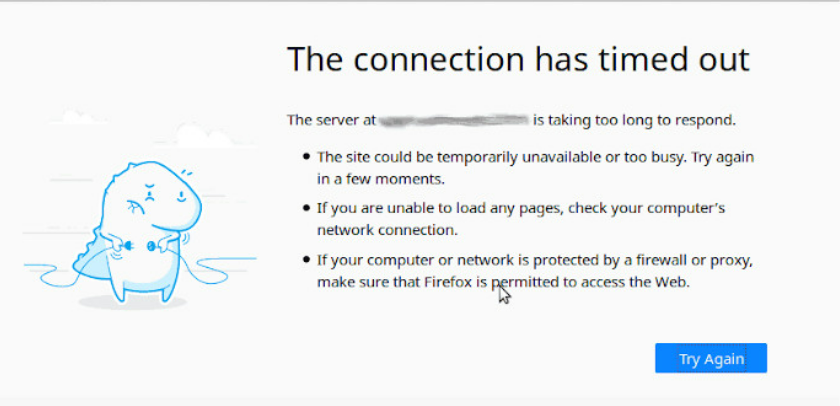
If turning off every WordPress plugin on your website fixes the problem, turn each one back on individually to identify which plugin is to blame.
If you are using WordPress 5.8 or lower, please switch to the Twenty Twenty-One theme because the Twenty Twenty-Two theme needs 5.9 or more. Any difficulties with the Theme should be resolved as a result.
Your wp-config.php memory limit should be increased. You might need to request a memory limit increase from your hosting company if you use shared hosting.
In your php.ini file, increase the maximum execution time. If you are unsure how to update this file because it is not a core WordPress file, ask your hosting company to increase your maximum execution time. For information on how to increase the maximum execution time, see below.
Conclusion
WordPress problems are thankfully few, but when they do arise, they may be very annoying. However, it’s usually simpler than it might appear to initially fix the majority of the issues you’ll run against.
Your website can contain serious WordPress problems. Others may result in serious issues, while some may merely create minor annoyances. Visitors may be unable to access or use your website due to downtime, unsuccessful upgrades and installations, and missing resources. Your credibility is damaged, and your income may be impacted.
Take a deep breath when something goes wrong with your WordPress website—you can repair it! Consider your alternatives, take your time, and don’t be hesitant to contact the WordPress.com support staff.
Always keep in mind that the best defense against problems with your WordPress website is a backup. Most issues you’ll run against can be resolved more easily than they initially appear.
Check out our portfolio to find the sample websites, which build using various themes. Need professional web developer assistance? Reach us through [email protected]